Google’s feature called “Add Me to Search” offers the option of creating a personal profile (also known as a Google People Card), which will pop up in search results when someone searches your name. This feature is also for some professionals, freelancers, influencers, or just anyone who has a public figure status and wants to strengthen their online presence. It works as a digital business card to quickly fetch and authenticate information about you. Here is an entire step-by-step guide for you to create your search card without any hassle.
Step 1: Sign in to Your Google Account
The very first and important step is signing in to your Google account. As your People Card is about to be directly associated with your Google profile, Google can authenticate you and associate your activity with your card. Beginning with your mobile browser on either Chrome or Safari, head to google.com. Ensure you are signed in to the Google account you want associated with your public card. Note that this feature is currently available only on mobile in select countries, including India, Nigeria, Kenya, and South Africa. The option to create a card will remain invisible to anyone in any unsupported region.
Step 2: Search “Add me to search” on Google
Then the next step is to go to Google’s homepage after signing in with the right Google account and type what it says, Add Me To Search, in the search box. That makes Google give you the option to say, Add Yourself to Google Search. Tap on the button that says Get started. This will take you to the interface that allows you to get started creating your People Card. It is Google inviting you to create a verified digital identity that becomes part of the search results.
Step 3: Fill Out Your Public Profile Information
This is where you will start creating the actual content of your People Card. Google will ask you to fill in several fields that define your public profile. Required fields are your full name, area/region location (such as your city and country), and a short bio about yourself. You can also indicate anything from your job title to your company or a description of what you do. Optional fields can be filled in with your website, portfolio, or social media profiles, including LinkedIn, Facebook, Twitter, Instagram, and YouTube. Your email address and/or phone number can also be provided if you are willing to be reached publicly. It is advisable to upload a professional-looking photo of yourself to lend credibility and reliability to your card.
After you’ve filled in all your details, tap on the Preview button to see how your card would appear in Google search results. Check it thoroughly to confirm that everything is correct, professional, and presentable. When you’re happy with it, just save it to publish.
What happens next
Once you submit your card, Google takes a while to go through it and index it. Generally, within a few hours, the card can take a few days before it gets shown in the search results. People searching your name on Google will see your People Card at the top of the results (unless there’s another one named the same with a very strong online presence).
Conclusion
Use a clear, professional photo; write a concise but solid bio; and make sure the other content is honest and relevant to get the most out of your Google People Card. Google might delete cards that don’t follow its content policies and might mislead people thinking or reading that information. A well-designed card will give you a better online profile and build trust to be found later by potential employers, clients, or followers.
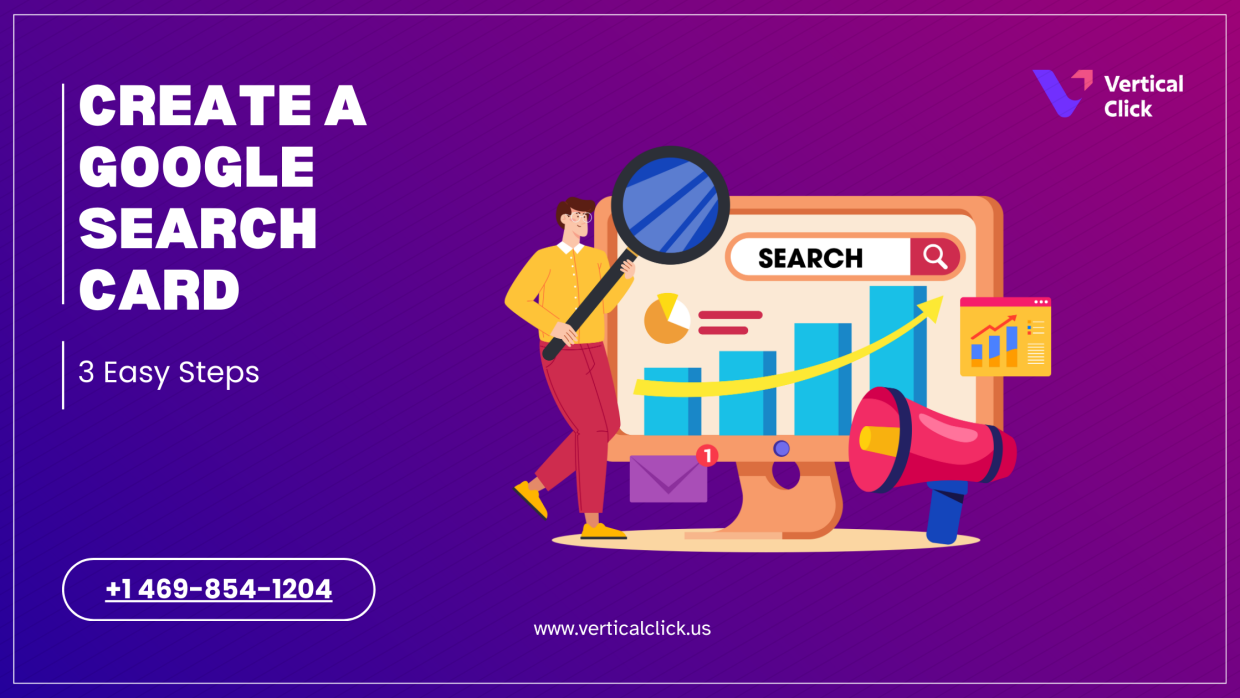
Leave a Reply